
So you have USDL coins but they aren’t showing up in Metamask?
Use this guide for the easiest way to import USDL to your wallet.
How To Add USDL to Metamask
Step 1: Visit Liquid Loans dApp
The link for the Liquid Loans dApp is here.
Step 2: Connect Wallet
Once you’ve signed into your wallet, click “Connect Wallet” in the top right corner of the dApp.
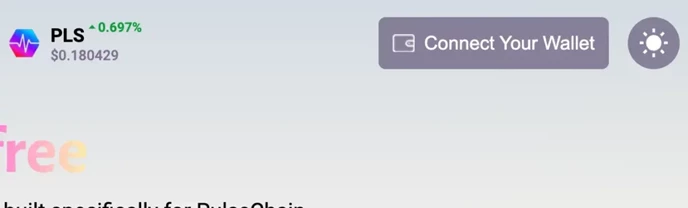
Choose Metamask Wallet or Other.
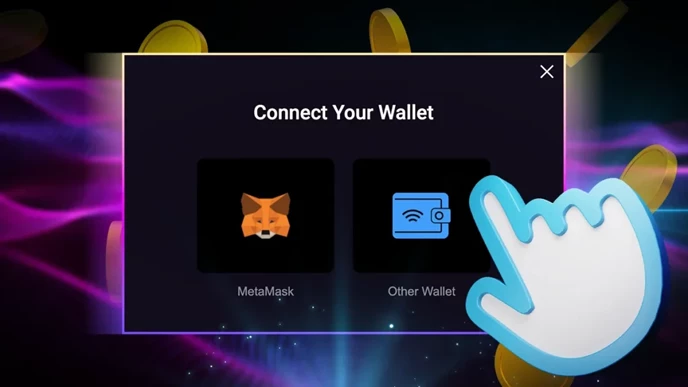
Step 3: Import USDL
Click the USDL logo on the top middle part of the dApp.
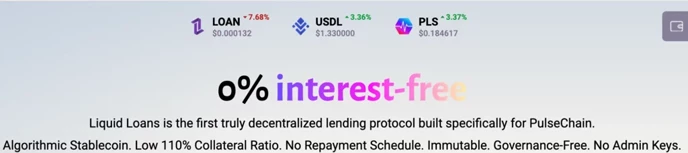
Choose “Add Token” on your Metamask pop-up.
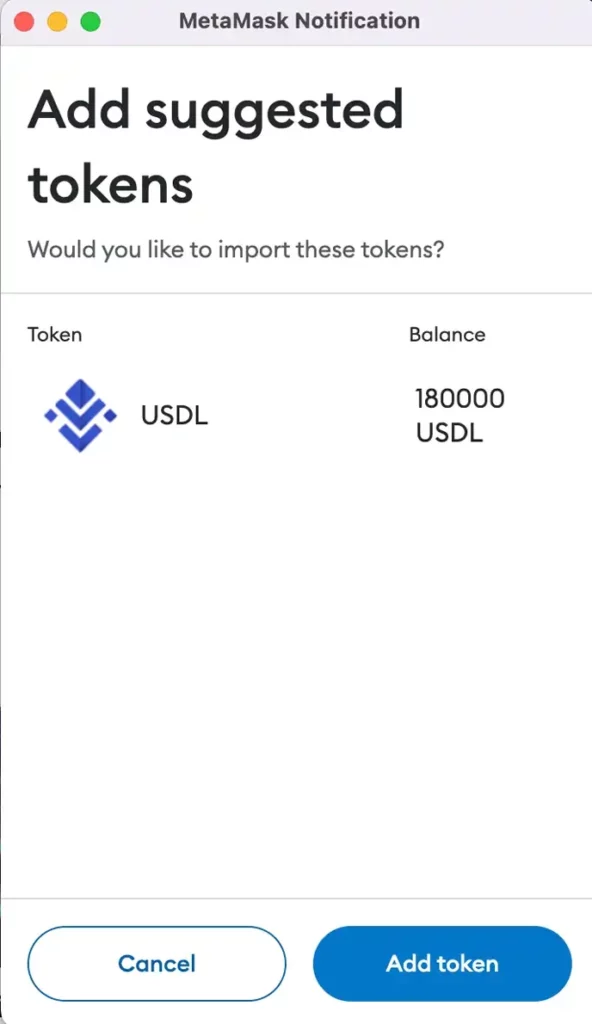
The dApp will confirm that the token has been added sucessfully.
How To Add USDL To Your Wallet Manually
Step 1: Find the token address for USDL.
For PulseChain Testnet v4, the token address is: 0x460BD2c8343fCb052f818006121951d4Dc256e01 with 18 decimals.
Step 2: Click “Import Tokens”
On your Metamask wallet token page, click “Import Tokens”
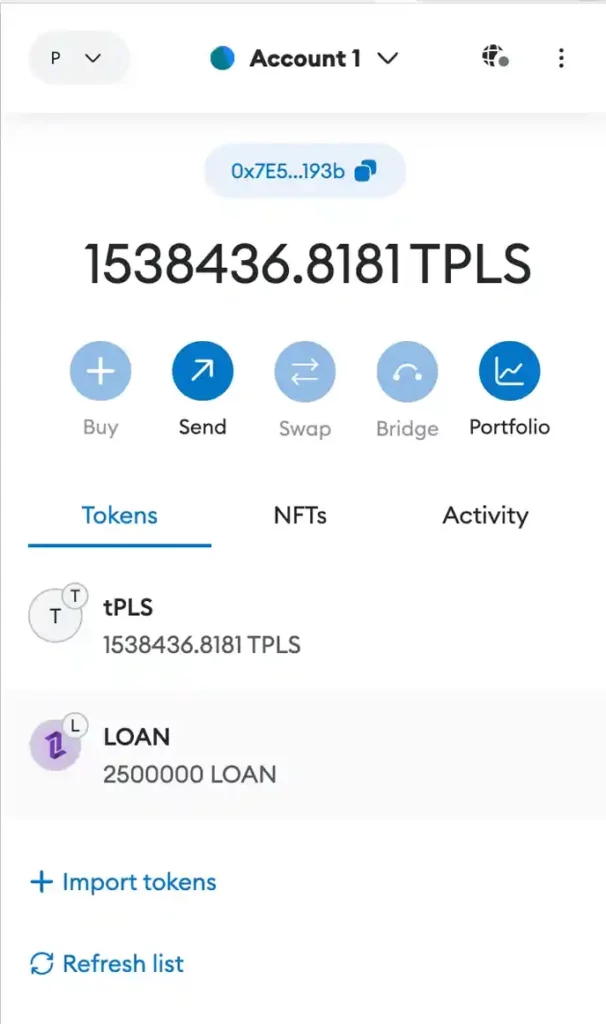
Step 3: Input Information
Add the token details from Step 1 and then click “Add Custom Token”
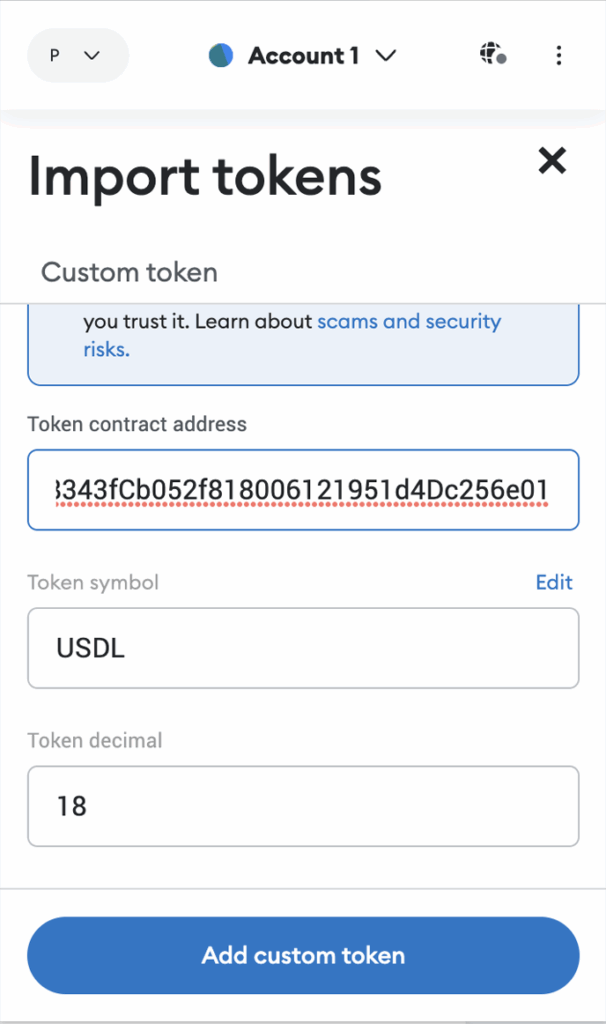
Step 4: Finally Import your Tokens
Click “Import Tokens” and your balances will appear.
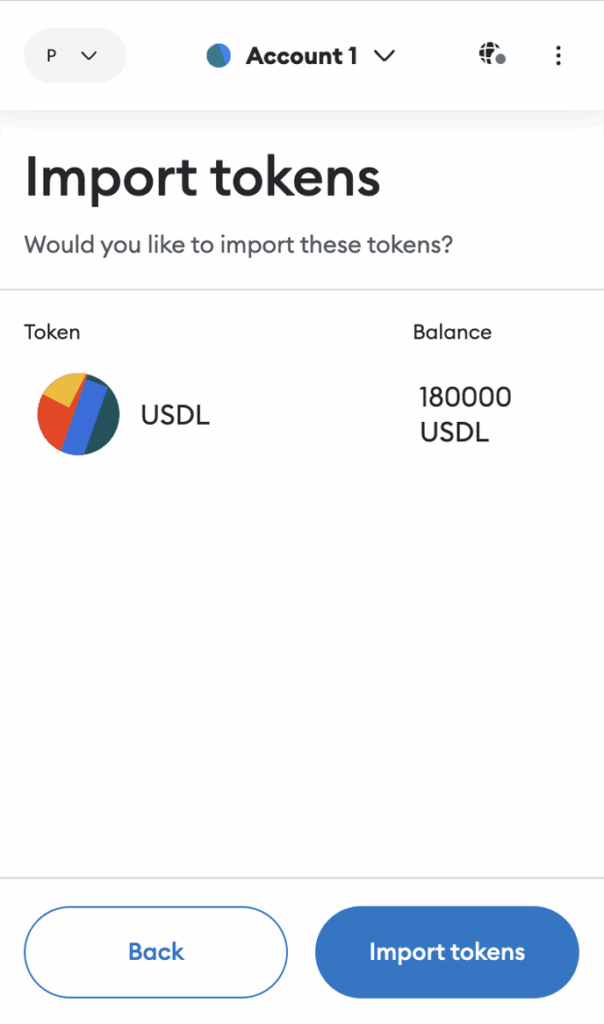
NOTE: Although you don’t see your tokens in your wallet display, does not mean they do not belong to your private key.
